Windows 10 is one of the most advanced operating systems today, and it can be viral for gamers. The software provides a superb gaming experience to the user. As time progresses, Windows 10 gets slower. Windows 10 users have problems related to slow boot and shutdown, slow startup, and slow file system access. In this guide, I will show you windows services to disable for Performance and better Gaming.
While this is mostly a non-issue, some improvements are necessary to enjoy the best gaming experience in Windows 10. The slowdown is principally due to Windows 10 services and various programs.
Windows 10 is not 100% pre-installed on a device. Windows 10 has multiple Microsoft software programs. Some of the services are essential to the product’s success, but some are unnecessary and consume system resources. To optimize Windows 10 performance and gameplay, I provide you with tips to disable windows 10 services to improve performance.
About Windows 10 Services:
The Windows 10 operating system comes pre-installed with several services and unessential bloatware. These small OS programs perform a particular service. However, with the introduction of third-party software, there are a variety of new features. Some services run in the background and allow tools to function correctly; however, many unnecessary windows services to disable or reduce gameplay performance.
Gamers often completely close third-party software before running games but may overlook Microsoft Windows 10 services when running games. Despite all, this can free up the RAM, and reduce the system resources consumption.
I recommend disabling Windows 10 services to gain performance & increase game playability. Well, the query arises here, what services do I need to disable in Windows 10 for better performance?
I am here to help you out, and below you can learn to disable windows 10 services to improve performance that won’t affect your Windows 10 gaming experience. Before proceeding any further, learn how disabling Windows 10 services improves system performance.
How Disabling Windows Services Help to Fasten Windows 10?
Windows 10 has some Microsoft services built-in that consume resources and memory as soon as you boot the system. Disabling some unwanted Windows 10 services improves the overall performance. The system is easy and provides clear benefits. However, it is also important to disable any unnecessary services that would not be a problem on Windows 10.
Please note that some services are essential to running Windows and disabling them can cause Windows to operate incorrectly, or the operating system may not start. We will learn about disable windows 10 services to improve performance. We can disable to maximize system performance and enhance the gaming experience.
What Services to Disable in Windows 10 for Performance & Better Gaming
Look at a list of unnecessary Windows 10 services and see how you can disable them.
1. Windows Biometric Service
This service allows the client to use biometric hardware without needing to access the hardware directly and set up biometric hardware. This service will enable users to be recognized by different biometric devices like fingerprint or face scanners. The app is also an unnecessary service, so disable Windows 10 Service for improving gaming performance.
2. Enterprise App Management Service
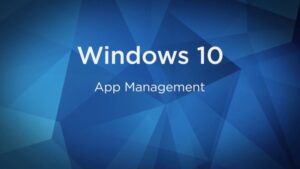
The Windows 10 App Management Service used for maintaining enterprise apps. Supplied by large companies, such as the enterprise app management process.
Although this is not a critical service, it is crucial to disable windows 10 services to improve performance. These are the Windows 10 services which are the top drivers for performance and gaming. Take a look at how to disable Windows 10 services individually.
3. Program Compatibility Assistant Service
The Service detects the incompatible software (like a classic shell) running and will not allow it to continue. It also informs users about any compatible programs and games they may run into problems with.
However, the Program Compatibility Assistant service is causing problems for many users. Therefore, disabling the service on the computer will free up system resources.
4. Geolocation Service
Geolocation can be used to monitor the locations of computers, mobile phone, or the Internet. It is a service that runs in the background and consumes all available resources, preventing the device from being used while it is turned on.
5. Windows Media Player Network Sharing Service
The sharing service used by Windows 10 for accessing the libraries of other devices and by media players. If you don’t use the Windows media player, you can disable it to free up memory and increase performance. However, if using Windows media player, keep it active.
6. Retail Demo Service
Retail Demo in Windows 10 is provided for retailers by Microsoft so that customers can try it out for themselves. This unwanted Windows 10 service is unnecessary, so we should turn it off to improve our system’s performance.
7. Connected User Experiences and Telemetry
The Windows 10 Connected User Experience and Telemetry component is also known as Universal Telemetry Client (UTC) and runs as services with DiagTrack Service and Connection Center names.
This service monitors your system for reliability to ensure proper performance. Some experts reported that disabling the service helped the computer to perform faster.
Click Start, type Services and hit the Enter/Return key, type Connected User Experience and Telemetry and hit Enter/Return.
8. Smart Card
Smart Card services in Windows 10 used for large organizations where security is a significant concern. In all honesty, this is not the essential function of the Windows 10 computer. You can temporarily disable Windows 10 during gameplay or launch.
9. Windows Image Acquisition
With Windows 10, you’ve got tools to help you scan and take photos. The Windows Image Acquisition (WIA) is responsible for communicating between system or video adapter components and graphics card.
The WIA enables users to use security scanners and cameras with ease. However, others reported this is causing high disk and CPU usage in Windows 10 and degrade the system’s performance.
It is best to uninstall the scanner and camera drivers in Windows 10 when not using them. You can also turn off the service to save a bit of battery.
ALSO SEE:
Overclocking Software For Windows
10. Remote Registry
This Windows 10 service allows remote attackers to execute arbitrary code on a target computer. Many users have noted that this tool is capable of causing security issues, so I recommend disabling it. So, disable windows 10 services to improve performance provides improved gaming performance.
11. Offline Files
The Windows 10 Offline Files service is also known as the Win32 service, and it starts when Windows 10 begins, and it also stays on until the user, app or another service doesn’t start it. The Offline Files service is a LocalSystem service and runs in a single shared process with other services.
This Windows 10 feature allows you to access files from your network even when you’re not connected to the network. Windows 10 is not necessary for the installation; disable the Windows 10 service if possible.
12. Touch Keyboard and Handwriting Panel Service
Windows 10 requires a touch keyboard and handwriting panel service enabled via a touch keyboard and handwriting panel. However, many smartphone users don’t require a touch screen. In Windows 10, you can disable services from the Settings app.
13. Secondary Logon
Windows 10 Secondary logon service enables administrators to log into the computer with a non-administrator account without signing out. Windows 10 allows you to shut down certain background services while playing the game for a more productive experience.
Make note: Set up a secondary logon service so you can install and run Blizzard games.
14. Fax
Since fax is outdated, Windows 10 does not use the Fax service. Disabling the Fax service will improve the
performance of windows 10 and the gaming performance. Windows 10 also uses up valuable resources, so turn it off.
15. Windows Insider Service
Windows Insider uses the Windows 10 Preview Builds, allowing users to get early builds of Windows 10 before they become available to the general public.
Furthermore, windows 10 is not one of the essential Windows 10 features, allowing non-insiders to disable the feature for better gaming performance.
You can also disable the service if you want so that you can turn it off if necessary.
16. Print Spooler
The Printer Spooler helps store multiple print jobs and print them at once. If you do not like the Windows 10 service, you can disable it on your computer to improve performance.
People who have a printer connected can disable the Printer Spooler mode before playing a game and re-enabling it afterwards.
17. Windows Defender & Firewall Service
Windows Defender Firewall is useful as it helps you prevent antivirus software from reaching your computer. However, this is not an essential service, and it frequently affects programs and multiplayer games as well.
The WDF service can be temporarily disabled so that the game can load undeleted. Additionally, some third-party antivirus software also includes firewall protection, so you can disable it if you choose.
Well, disable windows 10 services to improve performance and for smoother gaming. As an option, you can install the Windows Defender antivirus utility on Windows 10.
18. Bluetooth Support Service
Bluetooth is used to connect devices with computers and even headphones wirelessly. It is not an essential service for Windows 10, but it is necessary for Bluetooth connectivity.
Therefore, if a consumer doesn’t own any Bluetooth devices, then they should disable Bluetooth support.
19. Security Center
Windows 10 Security centre is built within Windows 10 and is automatically running whenever the operating system logs in. Disabling Windows 10 services is the best way to get the most performance.
It regularly scans for the issues, notifies the user when they exist, and tells the user when there are available updates. The service is also known as a windows 10 service that is unnecessary for many advanced and expert users who disable it by using Service Manager. And make sure to disable its power-saving mode as it’s not harmful and can even boost your game performance.
20. AllJoyn Router Service
The latest service added to Windows 10 is an open-source project created by AllSeen Alliance, enabling the Windows 10 platform to communicate with other systems by utilizing the Internet of Things (IoT). This router service allows AllJoyn clients to route AllJoyn messages.
The majority of Windows 10 users do not have specific needs for the service or applications, so I recommend that you remove all unnecessary services.
These are the Windows 10 services which are the top drivers for performance and gaming. Take a look at how to disable windows 10 services to improve performance individually.
ALSO SEE: IGG Games
How to Disable Windows 10 Services to Improve Performance:
To disable windows 10 services to improve performance individually, follow these steps.
1. Press Windows + R on your keyboard > when prompted in the Run dialogue box, type services.msc > then hit OK.
2. Using a shortcut, double-click any of these services to open the Properties window.
3. And go to the Startup Type drop-down menu and select Disabled.
4. Press the “Apply” button > click the “OK” button to close the window.
The service, Windows 10, has been disabled now. However, if you need to activate the disabled features, then follow the instructions.
How to enable Windows 10 service
To turn on the disconnected or disable windows 10 services to improve performance, do the following:
1. Click the Windows + R, type services.msc in the Run box, and press OK.
2. Click the service that you would like to enable.
3. In the Start tab, make sure the option is chosen Automatic.
4. Click the Apply button and then OK to submit the form.
The required service found in Windows 10 is now turned on.
Since you need to turn off all Windows 10 services, you can use the System Configuration utility to disable windows 10 services to improve performance quickly.
Step-by-Step Instructions for Disabling all Third Party Services on Windows 10
Follow these simple steps to stop the third-party services from running:
1. Press the Windows key and the ‘R’ key > type ‘msconfig’ in the Run box > click OK.
2. And click the Services tab.
3. To hide all Microsoft services, go to Control Panel—> Services—> Hide all Microsoft services.
4. And chose all of the options one by one > click Apply > OK.
5. Finally, restart the app by clicking the button that pops-up.
It shows how to disable windows 10 services to improve performance or to speed up your computer and enhance gameplay.
Final Words
You should disable windows 10 services to improve performance, such as Cortana and Maps, with third-party services to improve system performance and gaming experience.
Running the newest Windows 10 programs requires many system resources, and some services can be turned off to free up space and improve performance. So, try disable windows 10 services to improve performance.
Despite the new features and optimizations like disabling Nagle’s Algorithm, visual effects, updating outdated drivers, disabling automatic updates and others, Windows 10 is not optimized for gaming.