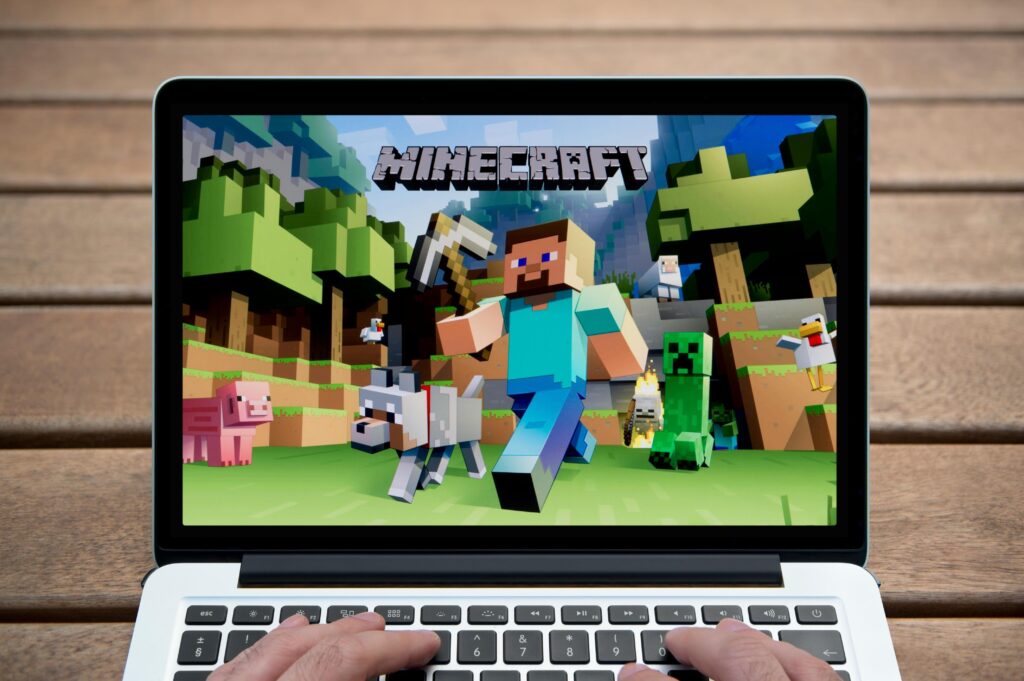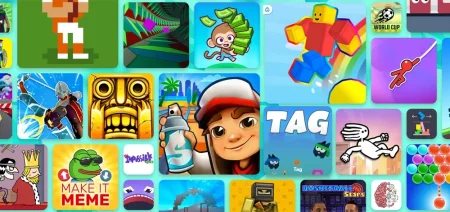We love playing Minecraft. What we all do not like as much is when it keeps crashing. If you keep trying to play the game you love, but an error continues popping up, most commonly, the “Java Platform SE Binary has stopped working,” then you are not alone.
Some other players have also experienced Minecraft crashing with other error messages: “An unexpected issue occurred & the game has crashed. We are sorry for the inconvenience“.
This error has been showing up for users all around the universe. But you do not need to anxious about it anymore! In this post, we will be discussing why your Minecraft keeps crashing and what you should do to fix the errors quickly. These solutions are proven to work on the Windows 10 version of Minecraft.
Why does my Minecraft Java Edition keep crashing & most common solutions
There is more than one technique to solve the error you face, as it can have many origins. So here are the most common causes for why this error to occur:
Graphic driver issues;
Java updates;
Launcher incompatibility;
Windows updates.
Keep in mind that Java is the coding language that fuels Minecraft. Though the platform runs on devices all around the universe, it is still facing such errors. By looking at the causes, you can probably figure out what you must do to fix it. Here are some solutions or ways for you to do it:
Update your video card drivers
Game drivers are the most common cause of Minecraft crashing. The issue you face is so widespread that even Oracle & Microsoft have acknowledged the fault and have publicly suggested updating graphic drivers. The newest versions of Windows 10 enable you automatically update your drivers via a built-in app.
If you do not know how to run the driver updates, check out this article for Windows 10. You can still manually download & install the latest updates too! If the issue persists, you should try a 3rd party app known as “Display Driver Uninstaller.”
This program is certified & efficient for thoroughly cleaning out your drivers and installing them again. Besides, replacing the drivers with the latest versions is quick & easy. All the instructions are shown when you run the app.
Update your computer’s Java
However, Java updates happen automatically whenever you launch an app that needs Java; it is possible that this setting could have been switched off. To be safe, you should access the Java website & check to see if you’ve got the latest version running. If not, then download & install it.
Update Windows 10
An update to your system software is very likely to stop Minecraft from crashing. As with Java updates, Windows 10 automatically updates itself. And it is recommended to keep the auto-update setting turned on in the future.
To check your settings & manually install the required updates, open up Settings on your computer. From there, you will see the “Updates & Security” menu with an option to “Check for Updates.” Tap it and make sure you have an active Internet connection.
Change your Minecraft launcher
Sometimes the issue is just in the launcher being used to run the game. Minecraft’s newer launcher has some errors or bugs that Mojang is still working to fix for all devices.
But you do not need to wait for them to do that. Easily download an older version of the launcher by following this link. Install the one that is compatible with your device, and you are good to go!
Remember that you do not need to go through all these steps. The problem is usually with only one of the above issues. It would help if you tried to run Minecraft after doing any of the steps, and when it finally works, you will know precisely where the problem was for future issues.
Although you have somehow come across the bad luck of trying all these instructions and still experience Minecraft crashes, we still got your back.
Why does Minecraft Java keep crashing – additional solutions
However, we hope you will not need to go through all the mentioned methods, as the ones given above should work for most folks; here is what else you can do to fix Minecraft Java edition crashing:
Clear the cache
You probably have heard of this for clearing data stored in browsers. Well, now you will want to do the same for Java. Clear the Java cache by following these easy steps:
Open the Control Panel on your PC;
Find & select the Java app;
When the new menu pops up, go to Settings and find “Temporary Internet Files”;
Delete these files. Launch Minecraft & enjoy it!
Reinstall Minecraft
The classic “turn it off & on again” method. It works more often than not.
Remove any MOD files
If you are running a modified version of the game to improve your experience, the chances are that these files are causing the crash. Try removing them and running the game then.
Turn off VBOs (Vertex Buffer Object)
Sometimes VBOs cause the problem if your system is not compatible. If you can manage to run the game before it crashes, you can go to the Settings in Minecraft & disable VBOs from the “Video Settings” menu.
It is advisable to restart your computer after making these changes so that your system is refreshed.
Wrap Up
To conclude, these are all quick & simple fixes for Minecraft Java edition crashing issues. One of these techniques is sure to work best for you, and you will stop Minecraft from crashing in the future.
If you still find yourself facing an error or bugs with Minecraft, your best bet is to install and run a PC repair tool. This software automatically scans your computer and fixes errors like corrupt files & improper databases. There are plenty of verified apps that do this. Play your heart out once again.