iMessage has a ton of amazing features and frequently offers a flawless experience. Even though you may encounter the “iMessage is signed out” issue, not only is it impossible to send messages, but if the problem continues, you risk missing them. Fortunately, there are a couple of easy fixes for the “Signed Out of iMessage” issue on the iPhone or iPad; keep reading.
With iMessage, you can send text messages instantly without using a third-party carrier. Most iPhone users have selected this popular texting app. Recently, a surprising problem that many iPhone users have been having with iMessage is that the iPhone keeps logging out of the messaging program. They have received a pop-up saying “iMessage is signed out” even though they haven’t actively logged out of their account. This error might decrease the efficiency of message processing and lead to the omission of important information. Why does that happen? Furthermore, how can I fix the Signed Out of iMessage bug? A thorough tutorial with seven practical solutions and explanations is provided below.
[lwptoc]
You’re not the only one who has seen the annoying “iMessage Signed Out” message when using the Messages app on your Apple iPhone. This issue might interfere with your ability to send and receive messages, a popular form of communication for iPhone users. We’ll look at the causes of the “iMessage Signed Out” problem in this tutorial, along with step-by-step instructions to help you fix it and resume a smooth iMessage conversation.
Why Does My iMessage Have a Sign-Out?
If you’ve never logged out on purpose, you may be confused as to why your iMessage suddenly signed out. Numerous elements may be involved in this problem:
- Problems with Wi-Fi Connections: iMessage needs a steady Wi-Fi connection to function. Unreliable or spotty Wi-Fi access may be the root of the “iMessage Signed Out” issue.
- Problems with Cellular Data Connection: iMessage also uses cellular data to function. Network issues or issues with your mobile data connection may interfere with the functionality of iMessage.
- Other Factors: Aside from software bugs, problematic iPhone settings, inappropriate iMessage settings, and issues with Apple servers, several other things can cause the “Signed Out of iMessage” error.

Recognizing the Problem
Generally, an issue with your Apple ID or network connection causes the “iMessage is signed out error.” You may not be able to send or receive messages using iMessage as a result of this problem. It’s crucial to remember that this problem can arise on any device that supports iMessage and is not specific to any one iPhone model.
Fix the “iMessage Is Signed Out Error on iPhone” issue.
Even if you are requiring that the communication be transmitted as an SMS or MMS, there may still be fees. Although iMessage has advantages over other applications, you may still use Telegram, WhatsApp, and even Instagram. So that you can continue using iMessage without any issues, let’s look at several remedies for the Signed Out of iMessage error.
Error 12: There is a signed-out message.
It is important to understand that this mistake is not the same as the issue with iMessage activation. You’re practically out of iMessage mode, and there might be several reasons why. Among them are
- Issues with the servers run by Apple.
- Inadequate connection to cellular or wireless networks.
- Disruption of the sync or Apple ID connection
- Problems, malfunctions, or incorrect setups for your iPhone or iMessage
- Fortunately, most of the problems on the list are solvable with some attention, even though it may seem
- lengthy. To find out how to fix the Signed Out of iMessage issue, keep reading.
How to fix the issue with the signed-out message
Activate your iPhone
The troubleshooting process will begin when you restart your device. It ought to fix the little glitch that was giving rise to the issue. Nevertheless, the restart will make it possible for the next solutions to function properly.
Returning to your – Signed Out of iMessage
You may access the power-off slider by simultaneously pressing and holding the side and volume buttons. If your iPhone has Touch ID, press and hold the side button until the power-off slider shows up. Next, move the “slide to power off” slider to turn off your iPhone. Slide the power button on your iPhone to turn it off. Now restart the device after a minute or thirty seconds. If you’re still not signed into iMessage, move on to the next step.
Turn iMessage off and back on

Before doing anything further, make sure that iMessage is enabled on your iPhone or iPad. Furthermore, you may easily reactivate iMessage after disabling it to reset any settings errors.
Go to the Settings menu and choose Messages
Verify that the iMessage toggle is switched on. If it’s on, switch it off and then back on.
Turn on and off iMessage – Signed Out of iMessage
Is there a messaging app that you cannot see on your phone? Find out how to fix the Messages app.
Check the phone number or Apple ID that you are using to get into iMessage
If your iPhone still shows that you are signed out of the messaging app, please make sure that you are using the correct Apple ID or number. You may either touch Settings from the pop-up message or proceed to Settings → Messages. By selecting Send & Receive, confirm that the right Apple ID email address or phone number is entered here. If not, choose and add the relevant Apple ID or number. Check the phone number or Apple ID that you have connected to iMessage.
Review the configuration of the network
Before we continue, check your Wi-Fi or mobile data. Make sure your device’s internet is working, since iMessage has to be connected to the internet. Open any webpage in the browser on your phone to accomplish that. If your Wi-Fi isn’t functioning, try these several fixes for iPhone not connecting to Wi-Fi and iPhone not working with mobile data. If all is OK with the internet, it’s also time to reset the network settings.
Examine the iMessage Server Environment – Signed Out of iMessage
Should everything be set up properly on your end, Apple may be the cause of the issue. To see how iMessage is doing right now, go to Apple’s system status page. View the Apple System Status page. If the following section is green or available, move on; if not, wait for Apple to fix the issue. Analyze software updates
Another way to get rid of bugs and glitches is to use the most current software update on your iPhone or iPad, if one is available. Go to Settings → General → Software Update. If downloading and updating is an option, choose it.
Adapt the iMessage’s Region – Signed Out of iMessage
Occasionally, changing where your iMessage is located may also help with related issues. To change the destination of the iMessage, navigate to Settings → Messages → Send & Receive. Here, press the email address next to the Apple ID, select Change Location, select your current area, and hit Save. Tap the Apple ID to adjust the location.

Change the Date and Time on the iPhone or iPad
A common method of success for iMessage users is to switch the time zone and compare it with their real location. Go to Settings → General → Date & Time to accomplish this. Next, change the time zone manually or, for best results, activate the setting next to Set Automatically. Make a date and time adjustment on your iPhone or iPad.
Log out of your Apple ID and then log back in.
In addition to checking the Messages app’s settings, you should also check the Apple ID settings on your phone. To check if your Apple ID settings have changed, go to Settings. If an update notice pops up, press it and enter your Apple ID password again.
Ensure that your Apple ID’s settings are up-to-date.
Click “Continue.” If there isn’t an update notification, you may try signing in and out of your Apple ID to attempt to stop iMessage from signing you out. To accomplish that, scroll down after tapping the profile picture. Tap Sign Out after entering your Apple ID password and turning it off.
Relog in after logging out of your Apple ID
Next, log in again with your Apple ID. Now test whether you can log back into iMessage; if not, move on to the next step.
Modify the Network Configuration – Signed Out of iMessage

The iMessage is signed out issue can be resolved with this fix, but it should only be tried as a last resort. simply because when you reset the network settings on your iPhone, all network-related settings—including VPN and Wi-Fi passwords—are erased.
In summary:
In conclusion, users of iPhones and iPads may find the “iMessage Signed Out” error to be an annoying interruption to the otherwise flawless iMessage experience. There are several potential causes for this difficulty, such as problems with the Wi-Fi or cellular data connection, software bugs, inaccurate settings, or problems with Apple servers. The abrupt log-out may reduce the efficiency of message processing and perhaps cause the loss of important data.
Thankfully, there are workable ways out there to fix this issue and get iMessage back to normal. We have included seven viable solutions in this tutorial, along with detailed instructions to assist users in troubleshooting and resolving the “iMessage Signed Out” problem. Users may take back control of their iMessage program and keep using its useful features for immediate text conversations by comprehending the root problems and putting the suggested fixes into practice.
FAQs Concerning Signed Out of iMessage:
Q1: Why did my iMessage abruptly end?
There are several potential causes of the “iMessage Signed Out” error, such as problems with Apple servers, software bugs, wrong settings, or problems with Wi-Fi or cellular data connections. Your ability to send and receive iMessages could be interfered with.
Q2: How do problems with Signed Out of iMessage relate to Wi-Fi or cellular data connections?
A steady Wi-Fi or cellular data connection is necessary for iMessage to function. Poor or inconsistent connectivity can cause the “Signed Out of iMessage” issue by interfering with iMessage’s functionality.
Q3: Are some iPhone models more susceptible to the “iMessage Signed Out” problem than others?
No, this issue is not specific to any one iPhone model. Any device that supports iMessage is susceptible to it.
Q4: What possible repercussions may the iMessage sign-out issue have?
A: The problem may make it impossible to send or receive messages using iMessage, which might reduce the efficiency of message processing and increase the chance of missing important information.
Q5: How can I fix my iPhone or iPad’s iMessage sign-out bug?
A: To help you diagnose and fix the “Signed Out of iMessage” problem and go back to using iMessage normally, this tutorial offers seven workable methods with detailed explanations.
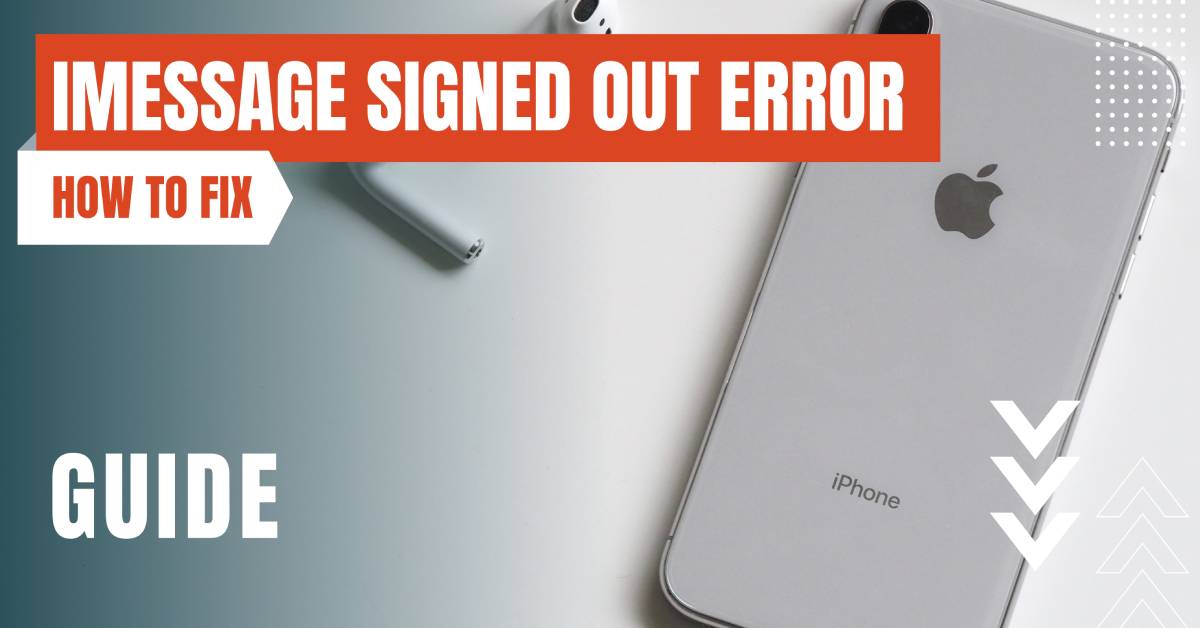
Leave a Reply