In this article, you will learn how to save a video from YouTube to a computer. Nowadays, technology is expected to be in the palm of our hand, & YouTube videos play a vital and significant role. YouTube is specifically designed for watching videos or tutorials with a stable Internet connection.
But what if you are in a cafe with a limited Wi-Fi connection? Or if you are hanging outside with your buddies? You could want to listen to your best-loved podcasts while driving but without spending your mobile data.
Streaming videos without an Internet connection is useful for everyone. Numerous users are thirsty to download their most-liked YouTube videos & audio to enjoy it later at any place and without being connected to the Internet.
It is also a good option if your internet connection is slow and annoying; you prefer to download the videos and watch it after to avoid common loading issues.
[lwptoc]
Is downloading YouTube audios or videos legal?
It is illegal to use 3rd party tools to download YouTube audios or videos against YouTube’s service terms. When downloading a YouTube audio or video, you risk copyright infringement unless you’ve got permission from the entity, the copyright holder, that content is in the public domain. Or, of course, if you’re the one who owns the video.
That said, by using YouTube Premium – YouTube’s own paid service – you can take benefit of its features without using third-party apps. And one of those features is the ability to watch videos offline.
Other than that, you are probably doing an illegal download. Proceed with caution & remember whatever you do, you’re fully responsible for your acts.
For more info, read YouTube’s Terms of Service.
Can you save YouTube videos to your computer?
Can you save YouTube videos to your PC? If you entered this post having doubts on this matter, rest assured, yes, you can.
Unfortunately, YouTube doesn’t allow you to direct downloading videos from their website, and to do so, you need to use a specific downloading service or app.
Luckily in this post, I’ll show you plenty of ways and techniques to easily download video and audio movies from YouTube and save it into offline into your local device for offline usage.
If you know more about how to save YouTube videos to computer, follow this article.
Getting started to save YouTube video to computer
Whether you’re a Mac or Windows user, downloading a YouTube video to your desktop is pretty straightforward, and you can do it for free. This article will explain how to save streaming videos directly to your desktop & the best options available.
You will not find any download buttons when you stream live TV shows or music videos. You need to get a third-party service for downloads. Luckily, you can get apps, extensions, or online services with the help of YouTube audio capture software & other apps.
Download YouTube to MP4 converter software
4K Video downloader enables you to save YouTube videos to computer & subtitles from many social media platforms and sites. You can copy the link on your Google Chrome browser and tap the paste link button. You can also set the YouTube videos to automatically download whenever your most-liked YouTubers upload their channel’s latest content.
Have you ever wondered how to extract YouTube subtitles? This app is for you! With 4K Video downloaders, you can do it quickly & select from over 50 languages.

With this app, you’ll be able to save YouTube videos to computers & audio on many platforms, including YouTube, Instagram, Facebook, and more. You can also view and download exclusive & private videos on YouTube.
Although many apps will enable you to download public vids, 4K Video Downloader is one of the few that allows you to access private content & download it simultaneously.
Save YouTube audio to the computer
Many apps can extract a video’s audio to mp3. 4K Video Downloader can convert the YouTube clip to MP3.
You can always enjoy music at home when you download a YouTube playlist to MP3. With the assistance of apps like 4K, you can download music from bands & famous artists like Coldplay, Hozier, John Legend, One Republic, & Dua Lipa while giving concerts.
If you missed their live online shows, you can go back to the video & save YouTube audio to the PC with YouTube converters’ help. You can download a YouTube playlist to MP3 from your best-loved singers. You can queue the files for conversion to mp3 & build playlists. If you’re fond of podcasts and yoga classes, you can always view the full course using video converters like 4K Video Downloader.
Use video extensions to save from YouTube
Lots of extensions allow you to download your most-liked video or audio without the need to leave YouTube. You can install the add-on on to your browser, and you’ll be able to see select options, like converting the YouTube clip to mp3. They are very convenient since the downloads automatically start, and they continue to save files on your PC.
Some of the extensions allow you to download multiple files at a time. So, if you’re watching a TV series, you can download a YouTube video to a PC and another one simultaneously.
SaveFrom.net for Chrome and Firefox
Some of the popular extensions include SaveFrom.net. This site enables you to save video & audio and much more from many websites and social media platforms. You can also install the add-on on your Google or Firefox browser, and you’ll see the Download button once you play a video.
FastestTube (works on multiple browsers)
FastestTube is a YouTube converter for Windows that is an extension that works well with Opera, Internet Explorer, Firefox, Chrome, and even Safari. It can be useful if you want to know how to save YouTube videos on the desktop. When you view a YouTube video, a pop-up at the bottom will show and ask if you want to download a YouTube video to the PC.
This downloader tool needs installation, and it can work with any browser. Install the extension by visiting the FastestTube website. Tap the link or the address of the video that you want. Locate the download button somewhere on the player. Afterward, choose your preferred format, and you can now save YouTube video to the desktop.
Any Video Converter Free for Windows
Another best option is to go with Any Video Converter Free tool, enabling you to save a YouTube video to the PC. To do this, you can download the video converter to your Windows Desktop.
You can add the URL by clicking the blue button that will show up. Copy the URL from the address bar, then paste it to the Add URL(s) button. You can change the settings and add the URL automatically to download more videos.
Use online tools to save YouTube videos offline
One of the most popular websites for a Windows 7 YouTube converter is KeepVid. It also works with more recent Windows versions. Its method is straightforward when you want to save YouTube videos offline. Just open the site, and then you’ll see a bar where you can paste the video URL. Press the download button, and you’re good to go.
Although, with KeepVid, it is essential to note that bulk downloads are not usually available. You may need to install their Desktop Client version free to enjoy a YouTube library playlist. The website supports Full-HD 1080p & 128kbps audio quality. It features other formats and resolutions matching your needs, and what’s more, it’s free!
Wrap Up
How to save a video from YouTube to a computer? Almost every PC user has thought about how to save YouTube videos to computer and if there’s a simple way to do it.
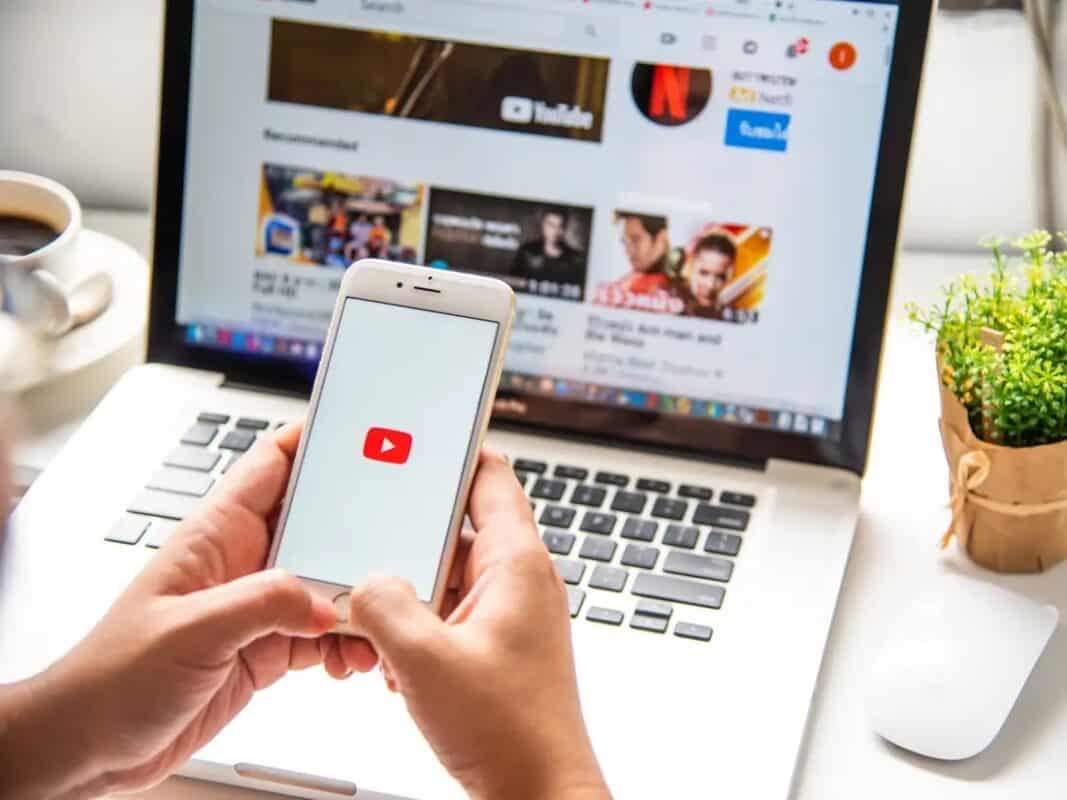
Leave a Reply