How to reset Apple AirPods? Because of their simplicity of use, extended battery life, and auto-connection function, AirPods have amassed a large following. The earphones are compatible with other Apple devices, making them ideal for users who are already familiar with the Apple ecosystem. Of course, the AirPods are not without flaws. If you’ve just purchased a new phone that is causing issues with your AirPods, or if they are acting up for no apparent reason, you may need to reset your AirPods to get them back in working condition.
When it comes to troubleshooting, though, AirPods’ simple design might make things tough. How can you reset your AirPods if there are no buttons or switches that you can see?
Here’s how to reset Apple AirPods to factory settings and figure out what the light codes mean to see if they need to be reset.
[lwptoc]
How to Reset Apple AirPods to Factory Settings

How to reset Apple AirPods? If your AirPods are giving you trouble, a factory reset will usually fix the problem.
Many frequent faults may be resolved quickly by resetting the AirPods. The approach, in particular, addresses battery issues and inconsistencies in audio output, such as when just one AirPod is active. Connectivity difficulties may be resolved by resetting the AirPods.
These instructions work for both earlier generation devices and the Airpods Pro when using a wireless case. The original 1st and 2nd Generation Airpods came with a regular USB charging case, but you can upgrade to a wireless version that uses Qi-enabled charging. Device compatibility with various AirPods versions varies, which might be the source of your issue. Before diving into more detailed troubleshooting, make sure your iOS version is compatible.
How to Reset Apple Airpods to Factory Settings

How to reset Apple AirPods? Follow these steps to hard reset your Apple AirPods:
- Close the lid on your AirPods wireless case, wait 30 seconds, and then reopen the cover. Make sure you don’t take your earphones with you.
- Open “Settings” on your iPhone, then “Bluetooth.”
- Tap the I (information) symbol next to your AirPod’s device name under “Devices.” Select “Forget This Device” from the AirPods’ Bluetooth menu, then “Forget Device” to confirm.
- With the AirPods still inside, open the wireless charging case and press and hold the back button.
- Wait for the amber light on the front to blink, then let go of the button.
- This will disconnect your AirPods from all devices that are linked to them. To utilise them, you’ll have to go through the setup procedure again. Wait until the light becomes white once more. This is a hint that you should try to restore one or more connections.
- In most situations, following the instructions above will solve any problems you’re encountering with your AirPods. If not, continue reading for further troubleshooting advice.
How to Reset AirPods Max to Factory Settings
Another year came with a new Airpods model. If you have the Airpods Max, you may reset them by following these steps:
- Charge your AirPods Max; they’ll need a little juice to go through the next several stages.
- For 15 seconds, press and hold the Digital Crown and Noise Control buttons together.
- Wait until the light flashes amber before it becomes white.
- Re-pair your Apple device with them.
What Does the AirPods Charging Case’s Light Indicate?

When utilising the provided cable charging case, the status light on Apple AirPods Gen 1 and 2 is located at the top of the earphone compartment, behind the cover. How to reset Apple AirPods?
The LED is on the exterior front of the case for wireless charging case updates. By default, AirPods Pro come with a wireless case.
No matter how your AirPods are set up, different combinations of lights can tell you different things depending on where they are at the moment.
Before deciding to start a reset, it’s important to know what worries different lights show.
Battery Levels
To begin with, the LED status light indicates how much charge is remaining in your AirPods.
If you see a green light on your AirPods while they’re in their case, that signifies they still have the adequate battery life to use on a daily basis. If you see a green light but don’t have your AirPods in the case, the case still has at least one charge left.
How to Reset AirPods on an iPhone
How to reset Apple AirPods? While a battery life percentage isn’t visible, these status lights provide a good indicator of how much juice is remaining in your AirPods and charging case. Open the case and look at your iPhone if you truly want to know the percentage of the AirPods case or even the pods.
The AirPods Relationship
Is there a flashing amber light?

A flashing amber light indicates that one or more of your devices have failed to connect. It’s possible that you’ll need to break the connection and try again by resetting the AirPods. The AirPods are ready to connect to your Apple devices when a white flashing light appears.
If your AirPods are in the case but there is no light, the case’s battery is entirely exhausted and has to be recharged.
Troubleshooting Tips with AirPods
You don’t have to rely on the lights to figure out what’s wrong with your AirPods.
To ensure proper performance, look at the battery percentage.
If you open the case near a connected iOS device, you may push the button on the rear of the cover to bring up a battery status readout on your iPhone. This action will show you how much battery life is remaining on your device. If the lights aren’t operating properly, you’ve forgotten what each sequence means, or you’ve heard the power of alarm, you can do this.
The sound is muffled.
The first thing you should do if your AirPods seem muffled is to make sure they’re clean. Before re-testing, remove any ear wax, dust, or other debris.
Alternatively, before resetting the AirPods, test them on various devices. The output is sometimes influenced by the device’s audio settings.
Change the name of your AirPods to resolve connectivity issues.
Depending on how hard it is to connect, you can always change the name of your AirPods.
With the AirPods still in place, open your AirPods case, go to the Bluetooth settings on the Apple device it’s attached to, and press the I (information) symbol with a circle around it.
Try connecting to a new device after changing the name of your AirPods.
Attempt to Connect to Other Devices
To rule out any device-specific difficulties, try connecting your AirPods to another device. If your older iPhone model doesn’t function with your AirPods but your Mac does, it’s most likely the iPhone, not the AirPods, that’s the problem.
Cleaning the charging connections is a good idea.
Last but not least, a reset might not be enough to repair your AirPods’ charging difficulties. You can attempt to clean them up a little and make sure the connectors are in good working order. But failure to recharge is usually caused by a problem with the hardware that can only be fixed by a professional.
Apple AirPods for iPhone
Replace your AirPods if they’re worn out.

If you can’t cure your problems with a hard reset or any of these other troubleshooting procedures, your AirPods are likely to have hardware faults that aren’t fixable. In this scenario, your best bet is to replace them with a new set or contact Apple to see if there are any warranty alternatives available. How to reset Apple AirPods?
You may schedule an appointment for repair and assistance at your local Apple Store. You might be interested to know that the firm sells a single AirPod as well as the case.
When compared to the cost of a total AirPods replacement, the prices for just one component aren’t that awful, especially if you’re loyal to your current model.
Most Frequently Asked Questions
Apple’s AirPods are a fantastic addition to any user’s collection. If you still have questions, we’ve put the answers in this area.
Is it necessary to reset my AirPods before selling them?
Your AirPods aren’t directly linked to your iCloud account, and they don’t save any personal information, unlike other Apple gadgets. Because of this, you don’t need to reset your AirPods before gifting or selling them.
The new owner may just pair your AirPods with their iPhone and continue on with their life. Of course, you should delete them from your iPhone’s Bluetooth list so that you don’t mix them up with a new pair.
Is it possible to connect my AirPods if one of them is missing?
Before you reset your AirPods, keep in mind that you won’t be able to repair them if one of the buds is missing. If you’ve misplaced or broken one of your AirPods, you may buy a replacement from Apple or pick one up at an Apple Store near you.
One Last Thought
How to reset Apple AirPods?Apple AirPods are incredibly simple to use, especially when used with other Apple gadgets. Troubleshooting and maintenance, on the other hand, might be difficult. Instead, consumers must rely on online tutorials to walk them through these straightforward procedures.
You can recognise the sort of difficulty you’re having by familiarizing yourself with the light patterns and colours stated in this article, and you’ll be able to fix most of the difficulties on your own. As you’ve probably discovered, resetting the AirPods won’t solve all of your problems, but it can be a quick fix for some of them.
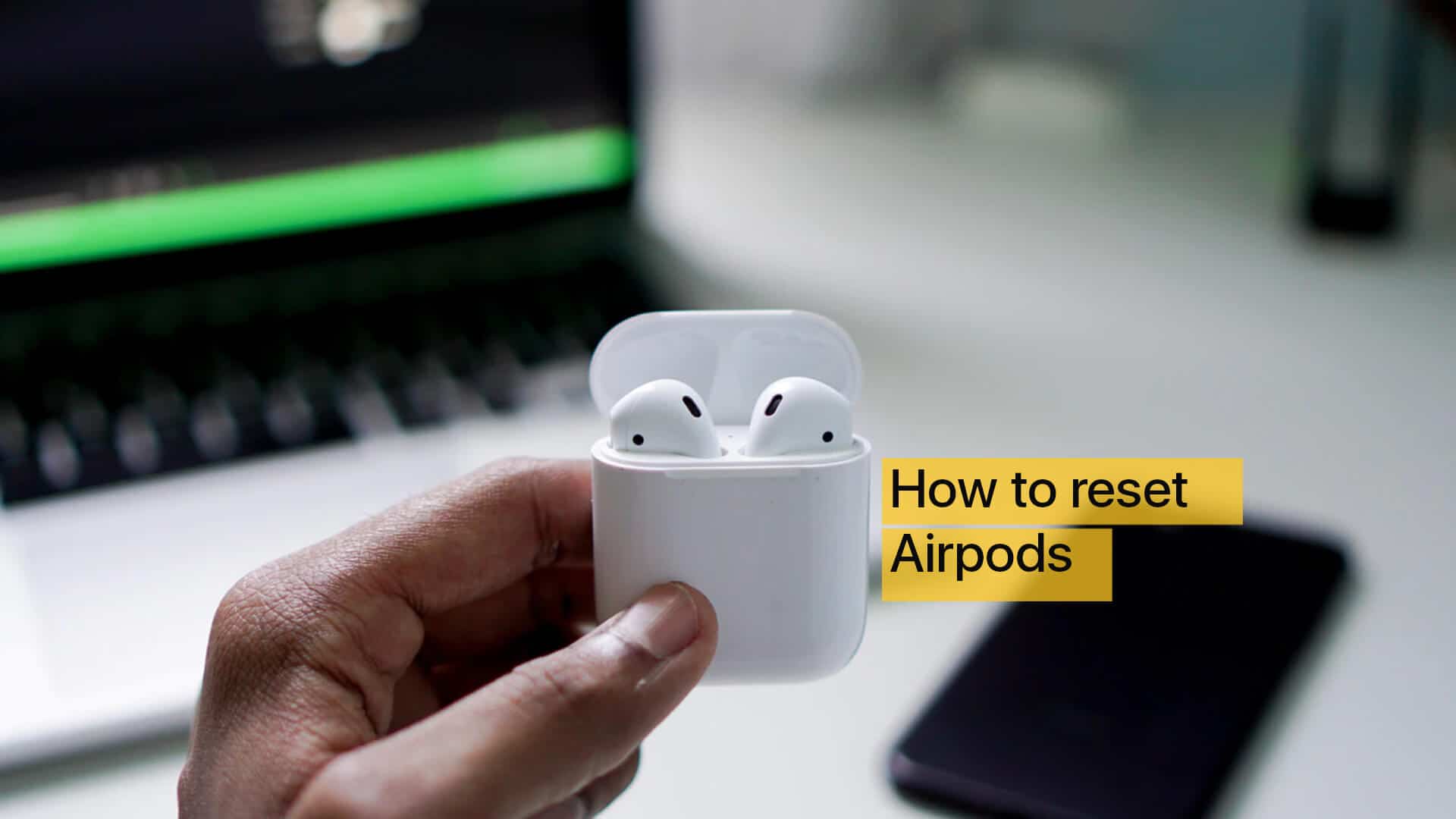
Leave a Reply