How to use Whatsapp web on PC? WhatsApp, the most popular messaging app on the planet, has played a critical role in making messaging more accessible to consumers who previously struggled with traditional texting programmes. Users may use the app to send and receive messages, photos, videos, and make phone calls, among other things.
WhatsApp announced WhatsApp Web, a browser-based version for desktop computers, in January 2015. (1). WhatsApp Web is a browser-based web app that allows users to manage their WhatsApp accounts from their computers.
[lwptoc]
What are the benefits of the WhatsApp Web?

Anyone who has a WhatsApp account may use WhatsApp Web. However, it is mostly used for easy business communication among young professionals and enterprises from around the world.
The web WhatsApp is one of the best apps made by the messaging giant. It lets people use WhatsApp from their laptop or PC and send and receive photos, documents, and other important data over the internet.
According to Statista data, WhatsApp is the most popular mobile messaging app in the world, with over 1.5 billion monthly active users.
Two types of WhatsApp Web. How to use Whatsapp web on PC?
There are two sorts of online WhatsApp applications that allow users to access their WhatsApp accounts from their computers with only a few clicks. steps to use Whatsapp Web on pc
1. WhatsApp’s Web App
The WhatsApp Web application is accessible on a variety of platforms, including Microsoft and the Mac App Store. You may quickly access your WhatsApp account after downloading the Whatsapp Web application on your PC.
Whatsapp 2Whats App Web is a Whats App online version.
A user may use Whatsapp Web by visiting the WhatsApp website, which is accessible over the internet. To access WhatsApp on the web, simply open your browser and click here.
How to Download and Install WhatsApp on Your Computer

1ST METHOD
steps to use Whatsapp Web on PC
- To download the WhatsApp Web application on your computer, follow the instructions outlined below:
- Go to the programme store on your computer or click here.
- Select the Download option.
- To get started, go to the Downloads folder.
- On your computer, an APK file would have been downloaded. To begin the installation, double-click on the WhatsApp icon.
- Follow the on-screen instructions to complete the installation.
- Finish by clicking the Finish button.
- Your computer now has the WhatsApp Web application installed.
NO. 2 METHOD
steps to use Whatsapp Web on pc. Another method of using WhatsApp Web is by far the most convenient way to use the app on a computer. Many people, however, choose to employ only the first technique owing to personal preferences.
- Launch a web browser.
- Go to web.whatsapp.com or simply click here.
- Note that Whatsapp Web is only compatible with Windows 8 or newer versions of the operating system, as well as Mac OS X 10.9 or newer versions of the operating system.
What Is the Best Way to Use WhatsApp Web on a Computer?
After you’ve downloaded the app, you’ll need to link it to your phone’s WhatsApp account. You may link your phone to WhatsApp on the web via Bluetooth. steps to use Whatsapp Web on pc.
- Connecting WhatsApp on the Web with an Android Phone
- Follow the steps below to connect your Android phone to the online WhatsApp programme on your computer:
- Go to the WhatsApp Web website by clicking here or open the WhatsApp Web application on your PC.
- A QR code (Quick Response) will be displayed on the screen.
- Get your phone unlocked.
- Navigate to WhatsApp.
- Toggle between Menu and the three dots that appear on the app.
- Go to the online version of WhatsApp.
- Check or uncheck the “Keep me signed in” option on the desktop screen.
- Scanning the QR code on the screen with a QR scanner
- WhatsApp Web will be connected to your Android phone.
Note:
Check to see whether the QR code on the screen hasn’t expired. Scanning the QR code should also be done with the phone pointed straight ahead.
Connect your iPhone to Whatsapp Web. How to use Whatsapp web on PC?

Follow the steps below to link your iPhone or iOS phone to the WhatsApp Web application or browser app:
- Go to your WhatsApp Web app or click here to get started.
- A QR code (Quick Response) will be displayed on the screen.
- Toggle the ‘Keep me signed in’ option on or off.
- Get your iPhone unlocked.
- Navigate to WhatsApp.
- Select the Options option.
- Select WhatsApp Web/Desktop from the drop-down menu.
- Use the iPhone’s scanner to scan the QR code.
- The iPhone will be connected to the WhatsApp online application on your computer.
Note:
To minimise privacy invasion via desktop usage, it is suggested that you log in to your WhatsApp online application as soon as possible. That, however, is contingent on whether or not you allow others to use your computer.
After that, use your WhatsApp Web desktop app to communicate with your friends and coworkers as usual.
How to Use WhatsApp Web in Dark Mode

WhatsApp’s Dark Mode (3), also known as the Dark Theme, has now been pushed out to all Android users across the world. You may, however, utilise Dark Mode for WhatsApp Web by following the steps below:
- Make sure you’re running the most recent Google Chrome or Mozilla Firefox version.
- Install the Stylus Browser Extension. If you’re using Chrome, go here.
- A pop-up will appear, requesting confirmation.
- Select “Add extension” from the drop-down menu.
- Several themes will be presented on the screen, including the Dark Theme.
- Select the Dark Theme from the drop-down menu and click Install Style.
- Your browser will now have the dark theme installed.
By incorporating Dark Mode, you will not only be able to utilise WhatsApp Web in Dark Mode on the browser using this strategy, but you will also be able to browse through various other websites in the same way. You may also remove or replace a theme at any moment.
Is it feasible to use Godmode on WhatsApp Web?
GodMode is a blog that covers the most recent technological advancements. GodMode is dedicated to presenting the latest technology news from across the world to its customers. Whatsapp online offers a number of articles concerning Whatsapp. The Whatsapp web reports demonstrate several approaches and know-how for using Whatsapp online.
How can I use GodMode, a web-based version of Whatsapp?
Blog entries concerning Whatsapp web may be found on GodMode. GodMode walks us through the procedures for using Whatsapp on the web. Whatsapp Online gives a lot of useful information about how to use Whatsapp. The GodMode breaks down how to use Whatsapp online into smaller pieces so that the audience can understand it better.
What are the advantages of utilising GodMode on Whatsapp web?
steps to use Whatsapp Web on pc. The following are the benefits of utilising Whatsapp online, according to GodMode:
- Whatsapp online saves time.
- Multitasking is made easier using Whatsapp online.
- With GodMode Whatsapp web, a person can work on two different smart devices at the same time.
- In GodMode, Whatsapp online makes communication more productive and efficient for the user.
Whatsapp web QR code master
The Whatsapp site requires the processing of a QR code in order to function. For the Whatsapp site, the QR code serves as a password. The use of a QR code ensures that users of the Whatsapp web are not misled. Furthermore, the WhatsApp web ensures that a user’s data is not leaked; this is why the WhatsApp web is encrypted using a QR code. Whatsapp Web demonstrates how to use Whatsapp Web, making it easier for users to utilise Whatsapp Web.
The following are the steps to utilise a QR code with Superuser:
- Open your phone’s Whatsapp application.
- Open WhatsApp’s settings.
- When you go to web.whatsapp.com, a scanner will pop up.
- Open the browser version of Whatsapp on your computer or laptop.
- Then, on the Whatsapp web page, scan the QR code.
- The online version of WhatsApp will appear.
What are the benefits of using QR codes on the Whatsapp Web?
- Whatsapp Web provides a secure connection.
- Chats and data are kept private.
- Use a secure phone connection for browsing Whatsapp online.
- The procedure of activating WhatsApp on a PC or laptop is simplified by using a QR code.
How can I use AndroidCentral to use Whatsapp on the web?

How to use Whatsapp web on PC? Androidcentral is a website created by a group of technology enthusiasts that work hard every day to bring you the most up-to-date information on Whatsapp. Androidcentral has information on how to use Whatsapp Web as well as other Whatsapp Web-related topics.
- On Androidcentral, there are a few things to keep in mind concerning Whatsapp web:
- The Whatsapp online activation method is discussed.
- Step-by-step instructions for using Whatsapp on the web.
- Images of Whatsapp online on Androidcentral are used to make a visual presentation.
- Androidcentral explains the key features of Whatsapp online.
- Use Facebook to connect with Whatsapp online.
People may now connect with Whatsapp online using Facebook. People who use Whatsapp use Facebook to follow and like the Whatsapp website. Facebook’s Whatsapp website is constantly updating posts with fresh Whatsapp web updates.
Who on Facebook is a fan of Whatsapp Web?
The Whatsapp web page is now being followed by 33,036,599 people. These individuals frequently see the Whatsapp web page’s actions on Facebook in their news feed. The Whatsapp online Facebook page has 31,151,118 likes.
How popular is the Whatsapp web application on Facebook?
- The Whatsapp web page updates its Facebook page on a regular basis.
- The Whatsapp web page shows its support for many groups through the messages and stories it shares.
- Whatsapp online sends notifications to its users via Facebook when they have fresh updates.
- continues to share photos and videos.
- Web versions of Twitter and Whatsapp
On Twitter, about 3 million users follow the Whatsapp web. It appears that a large number of individuals want to be kept up to speed with WhatsApp web developments and activities. The Whatsapp web page joined Twitter in May 2009, and since then, the Whatsapp web page has gotten a lot of positive feedback from its Twitter followers.
On Twitter, the WhatsApp web activity status is updated.
Twitter is a hotbed of activity for Whatsapp. Whatsapp uses tweets to keep its followers up to date on site updates. The Whatsapp site tweets on a frequent basis and is well-known for its Twitter posts.
- Twitter Whatsapp web posts
- Whatsapp Web continues to tweet about Whatsapp Web on a daily basis on Twitter.
- Whatsapp online picks up on sensitive social problems and explains them on Twitter.
- By posting on Twitter, Whatsapp Online concentrates on updating their followers with videos and photographs.
- The Google Play Store has an online version of WhatsApp.
Whatsapp online is a free messaging programme for smartphones that can be downloaded. Whatsapp online allows you to send free messages, calls, and video calls to your friends and family. To send and receive messages, switch from SMS to Whatsapp web.
Whatsapp web’s popularity on the Google Play Store

Whatsapp online has been downloaded 108,999,014 times from the Google Play store, making it one of the most popular apps on the platform.
- The Whatsapp web app currently has a 4.2-star rating on Google Play.
- The Editor’s Choice award has also been given to the Whatsapp online application.
- Whatsapp Advantages on Google Play
- Whatsapp online is simple to download.
- free of charge.
- Time-saving
- To download Whatsapp Web, all you need is an internet connection.
- Whatsapp web’s calling and messaging functions bring people together.
Conclusion
How to use Whatsapp web on PC? Overall, utilising Whats App Web is a blessing in disguise, especially for working professionals who rely on the app for all of their business dealings and communication. The messaging giant’s platform has helped make WhatsApp as easy for young people to use as possible, and it is always looking for ways to close any possible gaps.
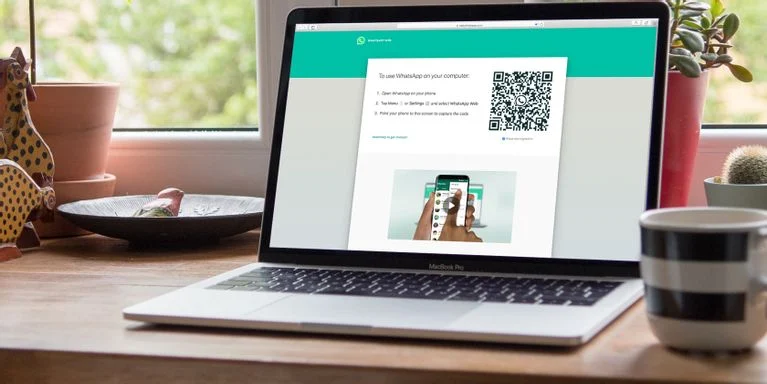
Leave a Reply