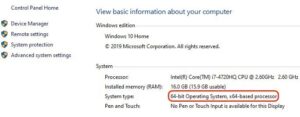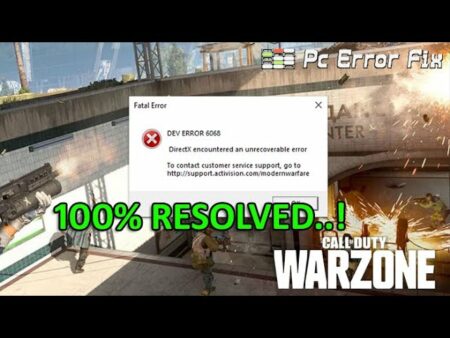How to use 64 bit Java for Minecraft? If you wonder how to make Minecraft 64 bit and everything about running it on Windows 10. Then this article is for you.
Gaming is fun, and we can’t deny the excitement of running a game seamlessly & lag-free on our PC. Lagging or crashes ruin the experience, and as with all other video games, the same is the case with Minecraft. Running the 64-bit version is a better option.
There are various benefits of running the Minecraft 64-bit version over the 32-bit version on your PC. And the most important ones include lesser crashes, smoother gameplay experience, & faster rendering. Besides, Minecraft runs on the Java platform, and by default, the Java version installed is the 32-bit one.
Hence, 64-bit Java for Minecraft is a necessary condition you need to fulfill. This post will teach you in detail steps on how to get 64 bit Minecraft for your PC.
Contents
System requirements for running 64 bit Minecraft
To get started with the 64-bit version of Minecraft, primarily, it is better to identify the system requirements to run the program. The minimum system requirements for running the 64-bit version of Minecraft are:
CPU: Intel Core i3 3210 / AMD A8 7600 APU or equivalent;
Storage: 180 MB to 1 GB of free space;
RAM: 4 GB RAM;
GPU: Intel HD Graphics 4000 or AMD Radeon R5 series / NVIDIA GeForce 400 series or AMD Radeon HD 7000 series;
Screen Resolution: 1027 x 768 or better;
OS: 64-bit Windows 7 or higher;
Network: Broadband Internet connection.
The recommended system requirements to the 64-bit version of Minecraft are:
CPU: Intel Core i5 4690 / AMD A10 7800 or higher;
Storage: 4 GB of free space;
RAM: 8 GB RAM;
GPU: NVIDIA GeForce 700 series;
Screen Resolution: 1024 x 768 or better;
OS: 64-bit Windows 10;
Network: Broadband Internet connection.
Software prerequisites for installing Minecraft 64 bit
Minecraft runs on Java, which is a programming language & platform. Oracle released the initial version of Java in 1995. Fortunately, the program has significantly grown since its initial launch, and now billions of computers & websites rely on Java worldwide.
Java is the framework that Minecraft uses to run, and by default, players have the 32-bit version of Java. Thus, you must install & run 64-bit Java for Minecraft 64-bit edition.
How to download Minecraft 64 bit in Windows 10
How to get 64 bit Java for Minecraft? To proceed with the Minecraft 64 bit, Java download is simple. Please ensure that you have a 64-bit version of Windows 10 installed on your PC.
To check it, right-tap “This PC” and tap Properties. There you’ll be able to identify the version of Windows 10 in a similar image:
Follow the above simple steps to install 64-bit Java in your computer:
1. Access the Start Menu and open your web browser;
2. Go to www.java.com;
3. Tap on the red button that says “Java Download”;
4. Follow the prompts to complete the installation;
5. You probably need to restart your browser for the changes to take place.
ALSO SEE:
Sites to Download Free 3D Models
How to run 64 bit Minecraft in Windows 10?
Now you know well how to get Minecraft 64 bit. To run the 64 bit Minecraft in Windows 10, carry out the following easy steps:
After installing 64-bit Java, run Minecraft on your PC. Make sure it wasn’t running before when you were installing the 64-bit Java;
1. Go to “Launch options” in your game to set the Minecraft launcher 64 bit;
2. Afterward, select the version of Minecraft you wish to play;
3. Go to JVM arguments next;
4. Add “-d64” at the end;
5. Now tap Save and launch the game;
6. To check if you’re running the Minecraft Java 64 bit, tap on Options>Video Settings;
7. Set the Render Distance to “Far”;
8. If no warning is showing, meaning that your PC is using 64 bit Java for Minecraft;
9. In case any warning appears, that means Minecraft is not using the 64-bit Java. The “Far” render distance is not designed for the 32-bit version of Minecraft;
10. Enjoy your Minecraft in Windows 10 in 64-bit!
Wrap Up
Dear Readers, Minecraft is a fantastic entertaining app and is widely considered one of the top-notch and most popular games globally.
So, to get the best performance out of your Minecraft, you just need to install the 64-bit Minecraft in your Windows. Also, how to use 64 bit Java for Minecraft was what all our article was about.