As we know, in today’s media-centric world, an extensive amount of content is daily created. Additionally, once the content is created, it needs to be transferred or sent to other folks. Though there are ample tools available that enable you to send large files online, merely some provide you with complete & free service.
So, WeTransfer is the most leading and famous online file-transferring platform that allows you to send large files quickly and just for free. Either you can use your friends’ email as a receiver or generate the download URL & share it with your buddies later. There is no hassle, no stress, and also even no charge.
Furthermore, with WeTransfer, you do not even require to register to start sharing your files. As mentioned earlier, it is easy-to-use, secure & maintains the original quality.

How does WeTransfer work?
WeTransfer is available on a desktop and a mobile app. And the procedure to send files is different on both, as you can find in the following.
On desktop
1. Firstly, go to the main site, where you will find a small white box on the left of your screen.
2. Tap Add your files to choose the files you wish to send.
3. Fill in the email of the receiver; you can add more than one friend’s email.
4. Write your email address, write a message (optional), tap Transfer, and you’re all done.
As for the receiver, he or she will get a notification email & the download button to grab the files stored in the WeTransfer server.
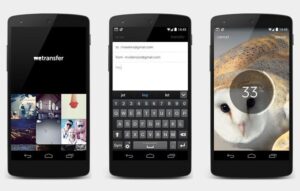
On mobile
1. At first, download the app from Playstore (Android) or App Store (iOS).
2. When you installed WeTransfer, select files from file explorers, photos or videos from the gallery you wish to send.
3. Afterward, use the share button, and you will be prompted to fill in the receiver’s email, your email, write a message, then transfer.
Remember that the files you send will merely last for a week on the server (unless you use the Pro version). If the receiver does not download it before that, the files will be deleted forever from the server. So, if the worst happens, you can also ask the sender to upload it again.
Which file formats does it support?
Well, you can send any file format. You need not worry if the file doesn’t work after the receiver downloads it because the original file will stay in the WeTransfer server for some time.
The size & receiver limitation?
On the free version, WeTransfer enables you to send up to 2 GB per transfer. And the exciting thing is that you can send your files to 20 buddies in one go. However, if that doesn’t satisfy you, you can get more.
WeTransfer provides a Plus service that allows you to send up to 20 GB per transfer. Additionally, the receiver’s number is increased from 20 to 100.
What else does Plus service offer?
Besides the increasing amount of limitation above, you even get 100 GB of free storage to use. It means you can upload any files to store in the server without even sharing them with anybody. And with Plus, you can modify your URL & customize the app’s background to look more personalized.
Furthermore, in the Plus service, you can also decide the expiration date of the files uploaded. You can make it last forever. Plus allows you to give a password to the transferred file to become more private between you & the receiver.
To get the Plus version, you merely have to choose a payment plan, which is either 120 USD/year or 12 USD/month. And then, you’ve to fill in some personal details, like email address, etc.
Which platforms does it support?
WeTransfer is available for web browser, Android & iOS platforms. And somehow, it does not matter if you use your email for both Android & iOS phones. The developers do the perfect job of satisfying the users.
Although, you should know that there’s no native desktop version of WeTransfer available, so there’s no integration for files or folders from your PC. Aside from that drawback, WeTransfer is a relatively cool online file transfer platform for personal & business users.

Leave a Reply