As we know, the new Amazon Fire TV Stick 4K (along with Amazon Fire TV & Fire TV Cube) does not allow native screen mirroring, unlike the previous generation Firestick. That is, you will not be able to mirror your iPhone to fire stick right out of the box. There is, however, an easy workaround.
For those unfamiliar with AirPlay, Apple’s wireless technology allows you to stream content between Apple devices wirelessly. For instance, you can use Airplay to cast the screen of your iPhone (which serves as a source) to your Apple TV (which serves as a receiver), provided that both devices are connected to the same Wi-Fi network. While the Firestick doesn’t support Airplay out of the box, a few third-party apps do. These include Google Cast, Miracast, and, of course, AirPlay. So, in this guide, I will discuss a straightforward and easy workaround on how to mirror iPhone to fire stick. Let’s take a look.
1. iWebTV Player
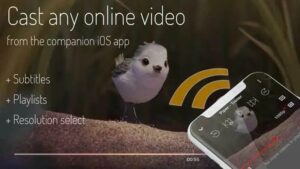
Most video providers, such as YouTube, Netflix, and Prime Video, have official Firestick apps, but what if you wish to stream videos from sites other than these? With iWebTV Player, you can browse the web on your iPhone while simultaneously streaming videos to your Fire TV Stick. Everything you have to do just downloads the app on both your iPhone and your Firestick.
While testing the software, I realized that because it is not available on the Amazon Store, it could be a little confusing for new users to use; however, you can watch this video to learn how to sideload apps on Aptoide TV.
Pros
Play a massive range of videos from the web
Automatic connection establishment
Intuitive App UI
Cons
Installation on Firestick is a little tedious.
Check out Aptoide TV
2. AirScreen

One of the most common apps for mirroring Android and iOS screens to the Firestick is AirScreen. It emulates the AirPlay protocol on a Firestick-based local server. To switch on screen mirroring, tap the computer from the control center.
Download the AirScreen app from the Amazon store to get this to function. Next, swipe up on your iPhone to pull up the fast settings tab, then select Screen Mirroring (Airplay). It displays a list of active devices; tap the Airscreen server tile, and voila, your iOS screen is now successfully streamed to the Fire TV Stick 4K.
While testing the software, it performed admirably. I encountered no problems; however, the Fire TV Stick 4K sometimes failed to attach, which could be a malfunction because the same functioned flawlessly on the older Firestick. The app is available for free on Amazon.
Pros
Easy-to-use UI
Fast feed transfer
Quick Connection
Cons
Unreliable connection of the Firestick 4K (probably it’s the software issue)
Install AirScreen (firestick)
3. AirPin Pro
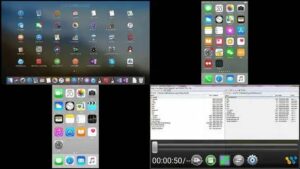
This app, like AirScreen, simulates the AirPlay protocol by creating a server on the Firestick. On the other hand, this software can play music from your phone on your TV. It’s helpful if you don’t want to display the phone’s UI and navigation to listen to music. The app is paid and costs $4.99, but you can test it out for free to see if it’s right for you.
Pros
Local Connection Feed transfer
Different modes of AirPlay for Video & Audio
Cons
User Interface is confusing for the first-timers.
Install AirPin Pro (Firestick)
4. Video & TV Cast

The previous app could cast videos from the web to the Fite TV Stick, but not your personal media. Video & TV Cast will push your media files from your Camera Roll and even the iCloud to the Firestick over the local network. Download the app on both devices and watch videos of your adorable cat on the Fire TV Stick. Isn’t it cool?
The free edition is more of a demo, with only the most recent three media files from the Camera Roll available to stream. To access all of the functionality behind the paywall, you’d have to pay $6.99.
Pros
Media transfer on the local network
Ability to stream Files from Camera Roll & iCloud
Cons
The free version does not offer much.
Install Video & TV Cast (Firestick, iOS)
Mirror your iPhone on the FireStick
Well, these were some of the most helpful apps for viewing your iPhone device on a larger screen. AirScreen and AirPin Pro are successful and can be found on Amazon. The iWebTV Player is only available on Aptoide TV, making installation a little more complicated, but it is well worth it. The final app is ideal for mirroring your old images and videos to your TV.
While you’re at it, invest in an MHL cable in case you ever want to stream your phone directly to your TV through the HDMI port. Let me know which software you use to mirror your iPhone to fire stick in the comments section below.

Leave a Reply