Install Apple TV on Google TV and watch original TV shows, movies, and documentaries. The Apple TV app serves as a media gateway for Apple users to rent or buy movies or TV shows. It also plays material from your iTunes collection, streaming services, and Apple TV+. The Apple TV application is available on various devices, including the recently announced Chromecast with Google TV device.
When the device was first released, Apple TV was not available on Google TV. However, it was later released on February 18, 2021. The app is available for download from the TV store.
How to Install and Watch Apple TV on Chromecast with Google TV
Step 1 – Connect your Google TV to the HDMI port on your TV and navigate to the Apps area on the home screen.

Step 2 – Navigate to the Search for Apps area and type Apple TV into the on-screen keyboard.

Step 3 – From the list that appears on the screen, select the Apple TV app.

Step 4 – On the information screen, tap the Install button.

Step 5 – After installing it, open the app by selecting it from the Open option.

Step 6 – On the Apple TV main screen, tap Start Watching.

Step 7 – Navigate to the Settings icon in the upper-right corner and select it.

Step 8: Go to the Accounts menu.

Step 9 – On the next screen, click the Sign In menu.

Step 10 – Apple TV will now present you with three distinct options.
- Sign in with a Mobile Device — Scan the QR code displayed on your iPhone to activate the app.
- Sign In on This TV – To activate directly, enter your Apple ID credentials.
- Create an Apple ID — Create a new Apple ID by entering the required information.

You may now stream all Apple TV content by renting or purchasing it.
You can stream additional content and channels on your Google TV if you have purchased Apple TV Plus. You cannot cast Apple TV from your smartphone to Google TV since the Apple TV software lacks built-in Chromecast functionality. Instead, you can mirror your smartphone or PC screen and then cast the contents to your Google TV.
You may also install the app on Google TV by side loading it. Did you find the information in the guide to be helpful? If not, please address your concerns in the comments area. Follow us on Facebook and Twitter to get fast access to our Google TV courses.
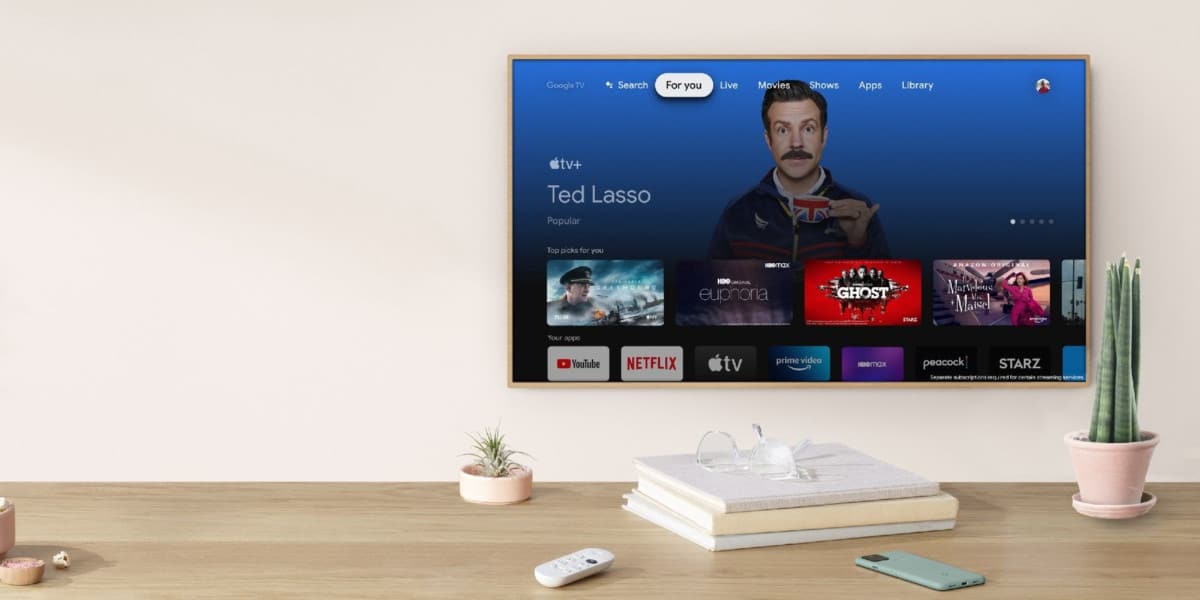
Leave a Reply