Can’t you get enough of Firestick and the Amazon Store Apps? Let’s have a look at how to install jailbreak Firestick.
The Amazon Firestick, also known as the Fire TV Stick, is a trustworthy streaming device that you can use to watch media on your TV . Various apps, such as Netflix, Amazon Prime Video, Hulu, Disney Plus, YouTube TV, and others, can stream online media. To watch movies, TV shows, or live TV, all of these services require a subscription cost. There are, however, apps such as Kodi, Live Net TV, and others that may be used to view free media content.
However, these apps are not available for download from the Amazon App Store.
Because Firestick runs on FireOS (an Android-based operating system), jailbreaking will allow you to install these apps. Many people question how to jailbreak a Firestick and what the procedure entails. This page goes through everything in detail, including step-by-step instructions and screenshots.
Is Jailbreak Firestick legal?
Yes. Jailbreaking your streaming device is legal and safe. You should, however, double-check that the apps you install after the jailbreak are legal to use.
It’s possible that the titles in third-party apps aren’t legal to stream in your country. Jailbreak Firestick, on the other hand, will not affect your system files.
As a result, you can jailbreak without fear of legal repercussions. The only thing you must keep in mind is that you are not streaming copyrighted media.
The Benefits reasons of Jailbreak Firestick?
Here are some of the most compelling reasons to jailbreak your streaming device. Aptoide TV, Apk Time, and other app stores can be installed. Get free access to all of the most recent media information. You may watch all of your favorite movies, TV shows, live TV channels, documentaries, and anime for free.
How To Install Jailbreak Firestick
If you’re a first-time Firestick user, start with our Firestick setup instructions.
Step 1: Go to the Settings menu on your Firestick’s home screen.

Step 2: Decide on your preferences.

Step 3: Go to the Privacy tab.

Step 4: Finally, disable the following option.
- Internet-based advertising
- Device usage data
- Collect App usage data.

Step 5: Return to the previous page and choose Data Monitoring from the drop-down menu.
Step 6: Make specific Data Monitoring is disabled.

Step 7: Now go back to Step 2 and pick Featured Content from the Preferences page.

Step 8: Disable the following options:
- Allow video to play automatically
- Allow audio to play automatically.

Step 9: Allow Apps from Unknown Sources to get apps from third parties after blocking these menus.
Step 10: Select My Fire TV from the main settings screen. My Amazon Fire TV

Step 11: Select Developer Options from the drop-down menu. Options for Developers

Step 12: Select Unknown Sources Apps. Applications from Unknown Developers

Step 13: The screen will display a caution notice. Toggle the switch to On.

Unknown Sources Apps should be enabled. You’ve successfully jailbroken your Firestick. You can get free media material by installing third-party apps.
Download the Alternative App Store.
You can then install an alternative app store, like Aptoide TV, after you’ve jailbroken your device.
You’ll be able to install many programs that aren’t available on the Amazon App Store if you use a third-party app store.
Download side loading programs like Downloader and ES File Explorer to install an alternative app store.
It’s available for download via the Amazon App Store.
Step 1: Go to the home screen and look for the search bar. Search icon for the Firestick

Step 2: Type in the name of the downloading app and search for it.
Step 3: Choose a downloading application.
Step 4: Select “Download” from the drop-down menu.

Step 5: After the software has been installed, click Open.

Step 6: Allow the local files to be read by clicking Allow.

Step 7: On the quick start instruction, click OK.

Step 8: Go to the URL bar on the home screen and type http://bit.ly/2PFt14O.
Step 9: Select Go from the menu after inputting the URL.
Step 10: The Aptoide TV Apk for Firestick will begin to download.

Step 11: The installer tab will display on the screen after the download is complete.
Step 12: Select Install from the drop-down menu.

Step 13: Wait for Aptoide TV to download and install.
Step 14: To open the Aptoide TV app, click Open.

Step 15: Follow the on-screen instructions to download your preferred streaming app.

Install Kodi on Firestick
Installing Kodi on Firestick is commonly thought to be a means to jailbreak the device. Many blogs online recommend Jailbreak Firestick on Kodi. However, jailbreaking refers to installing third-party software on a Firestick, such as Kodi or Aptoide TV. So you can’t just install any third-party application. And, because Kodi is so popular and beneficial, with so many Kodi addons, builds, skins, and other options, it is constantly recommended.

Rather than downloading individual Kodi addons, you may download the best Kodi builds to gain access to all of the most popular addons in one spot.
Other Popular Apps to Install on Jailbroken Firestick
In addition to Kodi, these apps can be used to view movies and TV shows for free.
CatMouse

CatMouse is another streaming app that offers a large selection of on-demand movies and TV series without the need for a membership or advertisements. CatMouse, like CyberFlix TV, is a fork of the Terrarium TV program.
HD Cinema

Cinema HD is a famous software that provides a large number of free movies and TV series. You don’t need to download addons for streaming media as you do with Kodi. The software also allows you to download media for offline viewing.
CyberFlix TV

CyberFlix TV is a streaming service that allows you to watch movies. The popular Terrarium TV app is cloned as CyberFlix TV. There are plenty of HD links with real-debris integration within the app. Subtitles can be added to all of the movies and TV shows accessible in this streaming software.
Note: That some of the third-party programs on your Firestick may not have been designed with a remote-friendly UI in mind. As a result, we propose that you get the Mouse Toggle app.
The solution described above is compatible with Fire TV, Fire TV Cube, Fire TV Stick 1st and 2nd Generation, and Fire TV Stick 4K.
Post any questions or feedback about this guide in the comments area. For more Firestick instructions, follow Techcreative on Facebook and Twitter.
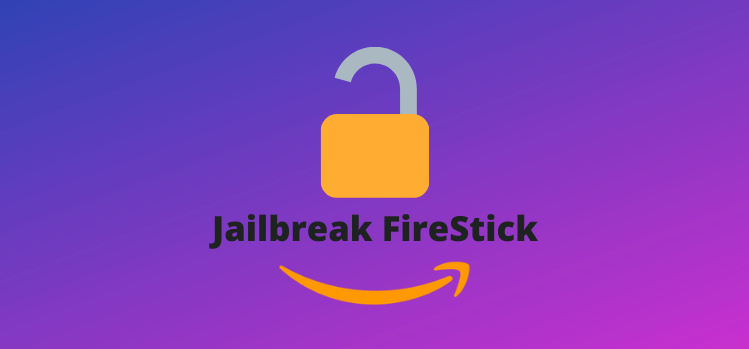
Leave a Reply