Almost for over two years, I have played League of Legends with around 300ms ping. Although, I finally planned to fix this unbearable ping and stop acting like a newbie. It was not easy, but after loads of research, chatting with multiple game support representatives, community interactions, and also some personal experiments, I managed to lower by ping to as low as 70ms.
Well, if you have perfect internet, but you’re still facing high ping while playing your best-loved online game, then this article is for you. In the following, I will share some best ways to reduce ping in online games & bring back sanity to your gaming.
Important: I have divided the article into two sections:
Firstly, I will share tips & tricks to reduce ping; if you always face high ping while playing a game, this section will definitely assist you.
Secondly, I will share problems with your PC or network that could be affecting your ping. In case your ping was fine but currently started surging, then the second section will help you.
Reduce High Ping
There are ample other factors besides internet connection that can affect your ping, and I will help you to deal with these factors efficiently:
Connect via ethernet cable
Ethernet cable connection is generally preferred for online gaming. Because the Wi-Fi connection is prone to many real-world interferences, like nearby electronic devices, walls, and also the distance from the router. Directly connecting through ethernet cable eliminates all sorts of interferences & ensures you get the perfect available speed.

Moreover, you can use the ethernet cable that comes with the router; although you somehow lost it, you can still purchase a new one for less than 5 dollars. Make sure you purchase a quality cable like Monoprice ethernet cable sturdy & rated at 600MHz speed.
Alternatively, you can even disable the Wi-Fi in your router and connect through ethernet. As each router has a different interface, To give you a hint, access the router settings & look for the Disable WiFi option under WiFi options or settings
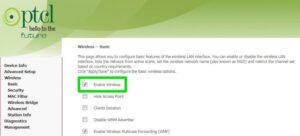
Eliminate bandwidth hogs
If you wish to play games using your Wi-Fi, I would advise you to turn WiFi off on all the devices connected to the network. Another device or app using your network can make the ping surge as they will eat the required bandwidth. Turning off the Wi-Fi is essential as background processes in other devices probably still eat up bandwidth.
Furthermore, exit all the apps on your PC and ensure no background apps are eating up the resources. In Windows, you will check the taskbar & the task manager (Ctrl + Shift + Esc) processes section to look for background processes.
Connect to the right server
The distance between your location & the server decides the delay. The further you’re located from the game server, the higher ping you will have. To fix this, you must find a server closest to your current location & create an account. Thankfully, game servers are typically named by their geographic location, so it is easy to find the closest one.
You can even contact the game’s player support team to get assistance with migrating your account. Well, in my case, most of my ping improvement happens after I switched to a server in a country closer to mine.
Use a gaming VPN
Although a VPN generally slows the internet connection, it can even help make the connection clean, if that’s the issue. There’s a chance your ISP probably be throttling your connection or rerouting you through congested networks. So, in this case, you can try a gaming VPN. However, most users have achieved up to 70% ping improvement by using a gaming VPN.
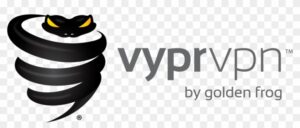
Unfortunately, there’s no trustworthy free gaming VPN available right now. However, my recommendation would be VyprVPN, as it provides a free trial to confirm whether it will correctly work for you or not, which makes it a safe choice.
Use PingEnhancer
A best little tool for Windows users. PingEnhancer makes few Windows registry adjustments to increase the TCP package acknowledgment frequency that enhances ping a bit.
What does it do?
Without going into the technical jargon, it will forces the network to check every data packet transferred, for instance., increasing the connection accuracy. Although accuracy leads to better ping, it may inversely affect the overall internet speed as more packets are required to be scanned now.
How to use it?
1. Firstly, launch the tool and tap on the Optimize button.
2. After that, restart the PC, and your connection will be optimized.
By doing so, I managed to decrease my ping by 25-30ms and did not see any decrease in overall internet speed. However, if you encounter problems, then only use PingEnhancer before your gaming session.
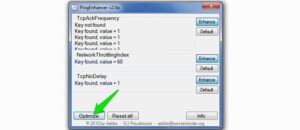
Fix high ping
If you have currently started facing high ping, or it happens occasionally, it probably is a problem with your network or PC configurations. Below mentioned are some fixes:
Perform a clean boot
I recently faced ping spikes (up to 5000ms) due to a famous Sandboxie tool’s background service. Luckily, a clean boot disabled the service, and the problem was resolved. So, a clean boot disables all third-party startup apps & services that may be messing with your ping.
Make sure the PC and router aren’t overheating
An overheating router or PC will lead to lag spikes. Here’s what you have to do:
Overheating router
In case the router is continuously turned on, then it is common for it to heat up. Please turn it off for 15-30 mins and turn it back on. And if it again heats up quickly, then it must be a hardware issue. Either get the router checked or replaced.
Overheating PC
There are numerous ways to cool down a heating PC. I’ve written a complete guide on stopping a PC from overheating; you can refer to it to cool down your PC.
Keep all the drivers up-to-date
Hardware drivers play an essential role in PC gaming, especially the graphics & network adaptor drivers. You need to ensure all your PC drivers are up-to-date.
Although you can manually do this, I recommend using a third-party driver update software like IObit Driver Booster. This best tool will automatically look for corrupted or old drivers & replace them with updated ones.
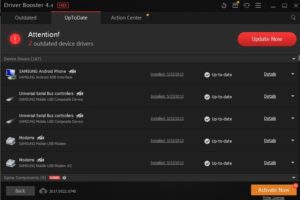
Clean up your PC
Over time, your PC gets cluttered with junk data that could affect your PC’s performance and the games running on it. So, clean up your Windows PC and get incredible performance.
Contact your ISP
There’s also a chance it could be an issue at your internet service provider‘s end. Call your ISP & ask them if there’s a problem at their end, or maybe they could help with the issue.
This step is beneficial if you receive a slower internet speed (check internet speed) than usual. You may even ask your ISP to send an agent to check your PC configuration & network configuration to find the issue.
Last resort
In case these ways or methods do not work for you, then a reset may help you. Both PC & router are involved in keeping your ping normal; resetting both of them should fix any software related issue.
However, keep in mind that resetting the PC and router will lead to deleting all the data in your PC and resetting your router configurations.
Reset router
Many routers have a reset button at the back or bottom. It should be inside a hole, so you’ll have to use a paperclip or a similar object to push it. Press & hold the button until the router restarts & resets.
Do instantly configure password and security settings again after the reset.

Reset Windows PC
I will recommend you restore your PC to a time when there was no issue with the ping. It is safer and will not put all of your data at risk. However, a complete reset may be needed if the restore did not work.
Ending thoughts
The distance from the server plays a critical role when it comes to ping. Just make sure you’re connected to the nearest game server, & nothing is eating up your internet bandwidth, and you should get a trustworthy ping.
Do let us know in the comments section below if the above instructions helped you get better ping while playing your most-liked online game.

Leave a Reply